How to Make a Chrome Effect in Photoshop?
Photoshop is a great tool for creating text effects, but sometimes you want to do something a little bit different than the standard font effects. In this tutorial, we’ll show you how to make a chrome effect in Photoshop using three basic techniques: blending modes, filters, and textures.
What is a Chrome Effect?
It is a type of an effect in Photoshop that makes the text or a logo on a simple white background. It can be used to create a retro or modern look for your designs and can be easily achieved in simple few steps.
How to Make a Chrome Effect in Photoshop?
Here are some steps to consider while making a chrome effect in Photoshop:
Step 1. Begin by opening a new document in the Adobe Photoshop.
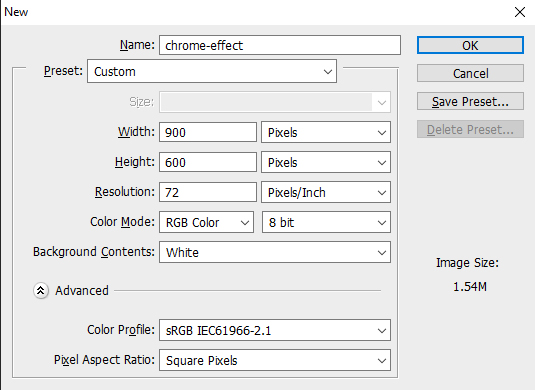
Step 2: In the Color Picker window, set the color to #1a1717 and click OK.

Step 3: Select the Text Tool (T) and type your text.

Step 4. With the active text layer, go with Layer > Layer Style > Bevel & Emboss and apply the all mentioned settings.
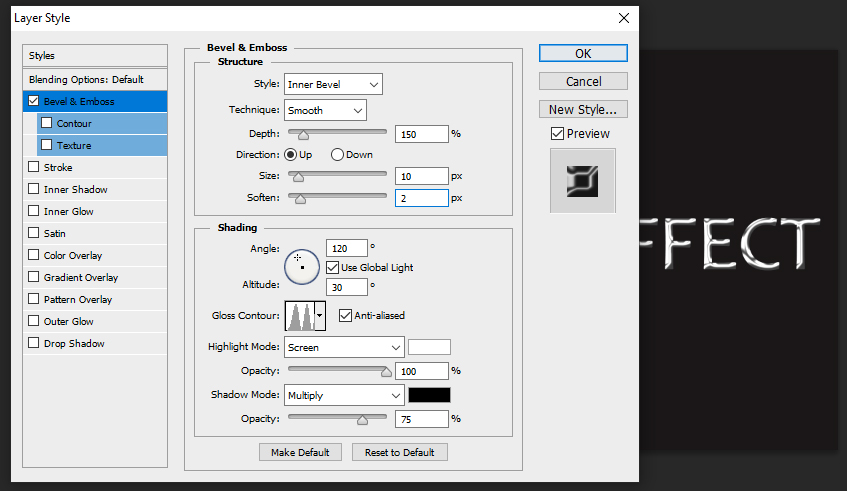
Step 5. Check the Contour option in same Layer tab, select “Rounded Steps” option from the contour picker and set it on 90% range.

Step 6: Next Satin option and apply the below settings. For sure select the “Gaussian” from the contour picker.

Step 7: Now check the Color Overlay, set the Blend Mode to “Normal”, the color to #000000 and the Opacity to 35%.
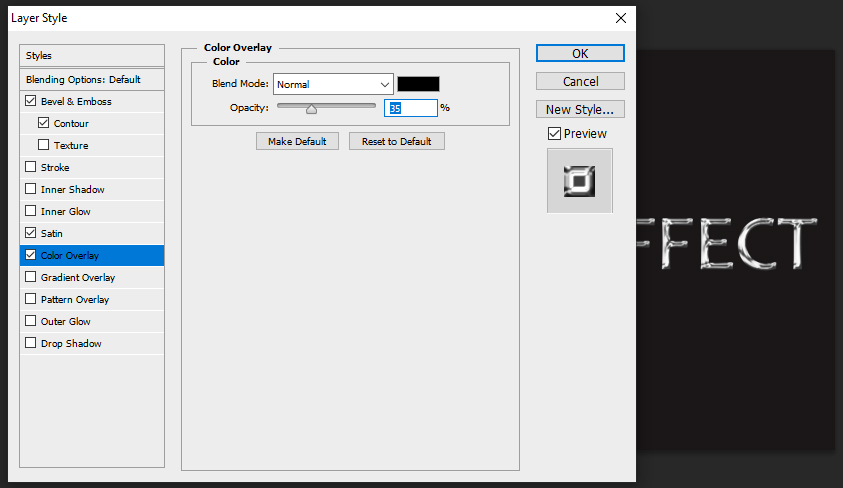
Step 8: Check the Pattern Overlay option. Set the Blend Mode to “Normal”, the Opacity to 100%, from the Pattern Picker choose the “Chrome-Metal” pattern we created and set the scale to 100%.
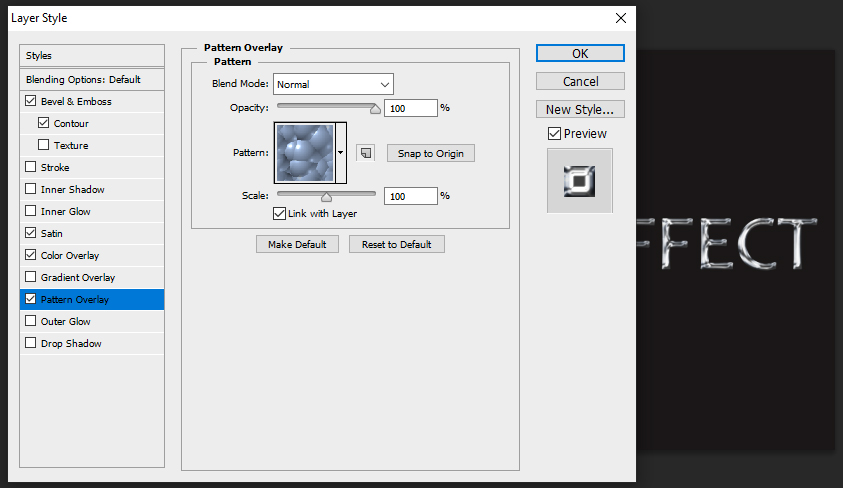
Step 9: Lastly, check the Drop Shadow option, apply the following settings and click OK.
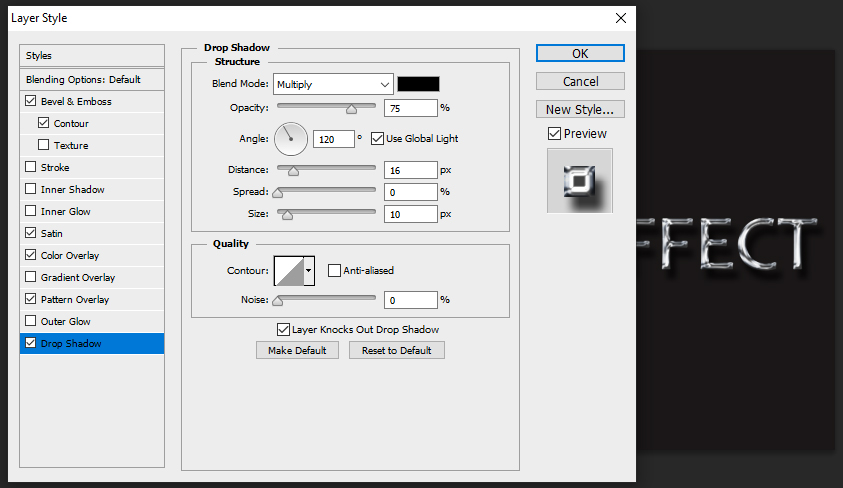
Step 10: After all above settings, your chrome effect is ready.

Conclusion
You’ve seen them on blogs, social media, and even in some advertisements – chrome effects are everywhere! In this tutorial, we’ll learn how to make a simple chrome effect using Photoshop. This effect can be used to create an eerie, futuristic look for your images or videos. So whether you’re looking to add some extra flair or just want to improve the overall presentation of your work, this tutorial is sure to help.
