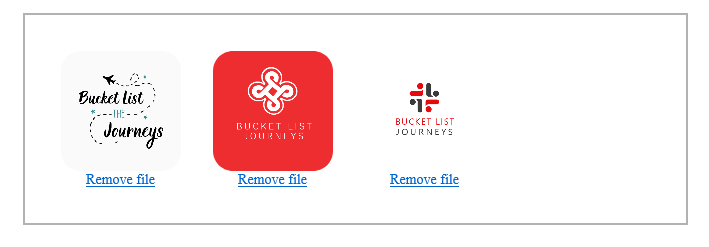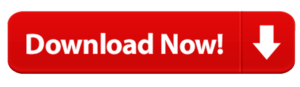October 3, 2022
How To Upload Multiple Files In Drag & Drop Box With Preview
Are you looking for a solution to drag and drop multiple files and have a preview at the same time?
Take a look at this post where we created a system that uploads several files to a server using jquery and PHP.
This script will assist you in improving your web application upload mechanism. It is compatible with all browsers.
Step 1: Add “CSS file” to include
<link href="style.css" rel="stylesheet" type="text/css"> <link href="dropzone.css" rel="stylesheet" type="text/css">
Step 2: Add This Code To Javascript & JQuery Library File
<script src="https://ajax.googleapis.com/ajax/libs/jquery/3.5.1/jquery.min.js"></script> <script src="dropzone.js" type="text/javascript"></script>
Step 3: Add This HTML Code
<div class="container" >
<div class='content'>
<form action="upload.php" class="dropzone" id="myAwesomeDropzone">
</form>
</div>
</div>
Step 3: Add This Javascript Code
<script type='text/javascript'>
Dropzone.autoDiscover = false;
$(".dropzone").dropzone({
addRemoveLinks: true,
removedfile: function(file) {
var name = file.name;
$.ajax({
type: 'POST',
url: 'upload.php',
data: {name: name,request: 2},
sucess: function(data){
console.log('success: ' + data);
}
});
var _ref;
return (_ref = file.previewElement) != null ? _ref.parentNode.removeChild(file.previewElement) : void 0;
}
});
</script>
Step 4: Add This PHP Code
$target_dir = "upload/"; // Upload directory
$request = 1;
if(isset($_POST['request'])){
$request = $_POST['request'];
}
// Upload file
if($request == 1){
$target_file = $target_dir . basename($_FILES["file"]["name"]);
$msg = "";
if (move_uploaded_file($_FILES["file"]["tmp_name"], $target_dir.$_FILES['file']['name'])) {
$msg = "Successfully uploaded";
}else{
$msg = "Error while uploading";
}
echo $msg;
}
// Remove file
if($request == 2){
$filename = $target_dir.$_POST['name'];
unlink($filename); exit;
}
Step 4: Download Source Code & Upload
Screenshot
The first image shows how the drag-and-drop panel will look after adding the code. And, the second image shows how the files will showcase, once you upload them.
Screenshot 1

Screenshot 2